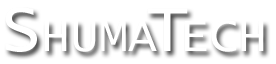DRO-375 PCB Construction
Step 8. Program Software and Troubleshoot
You should now program the board with the DRO-375 software with the instructions on this site. After you finish programming the board, you can connect the power adapter like you did on the smoke test. If you see or smell anything burning, then disconnect the power adapter from the AC. If everything went well, then you should see a boot message and then "0.0000" on all three axes of the 7-segment display. Here are some troubleshooting tips.
- Problem: Nothing happens when I connect the power.
- Action: Make sure you followed the software programming instructions exactly including setting the flash boot option. Verify that the power adapter is supplying power by checking its DC voltage with a multimeter at TP5 near the power input. If it measures between 4.5-5.5V then it is OK. Check the 3.3V power at TP2 on the upper middle of the board. Also check the 1.8V power at TP1 to the lower left of the processor. If those power checks are fine, then you should try the programming instructions again.
- Problem: The 7-segment display has a missing segment, digit, column, or row.
- Action: This is almost always a poor solder connection on one of the LED display pins. Go back and look over your solder work and touch up any that don't have a nice, shiny look. If the problem persists then it could be a failed component on the board. If the problem is with a few individual segments, then it could be a bad 7-segment display. If the problem is the same segment in all six columns, then it could be the sink driver IC for that row. If the problem is an entire digit, then it could be the source driver IC for that row. If the whole row is out, then it could be either IC.