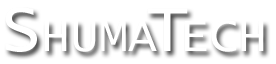DRO-550 PCB Construction
Step 5. Processor Test
The next step is to verify that the ARM7 processor is functioning properly by plugging the board into a PC via the USB connection. Install SAM-BA on your Windows PC as documented in Step 2 on the DRO-550 software page. You can also use a Linux machine but the instructions presented here are specific to Windows. After installation, plug one end of a Type B USB cable into your PC and the other end the USB connector on the left side of the DRO-550 board. Your PC should recognize the DRO-550 and you will get the standard Windows "Found New Hardware Wizard" dialog box. Select the option to "Install the software automatically" and press the Next> button. After a few seconds, the wizard should report that it is finished and you can press the Finsh button to close the dialog. If your Windows PC shows a balloon that says that the USB device is invalid or in not functioning properly, then there could be a problem with your processor and you should seek assistance. When the SAM-BA dialog box comes up, press cancel to close it. We will program the software into the DRO-550 later after we finish assembly of the DRO-550.